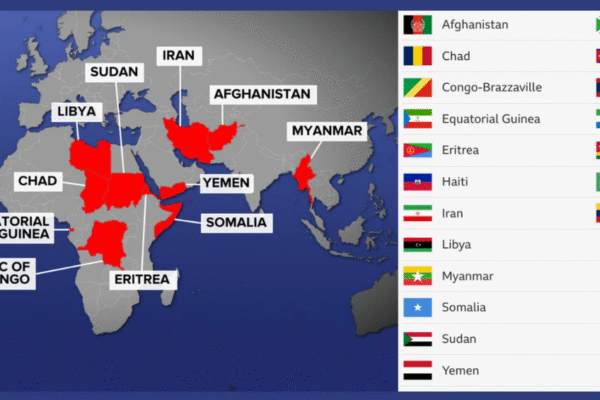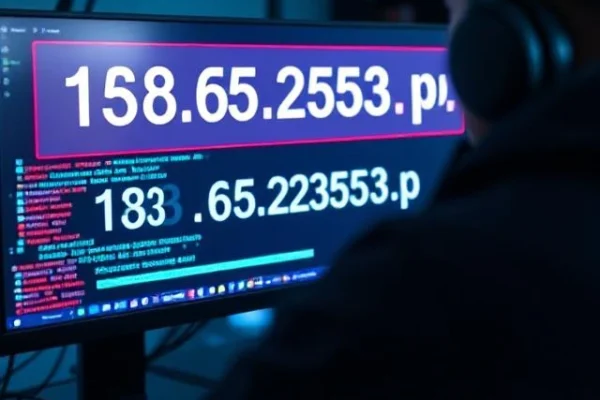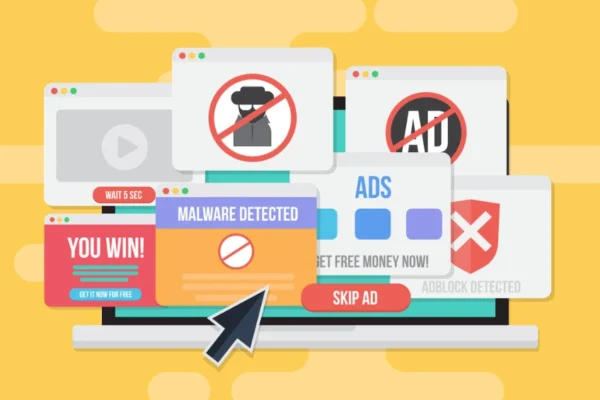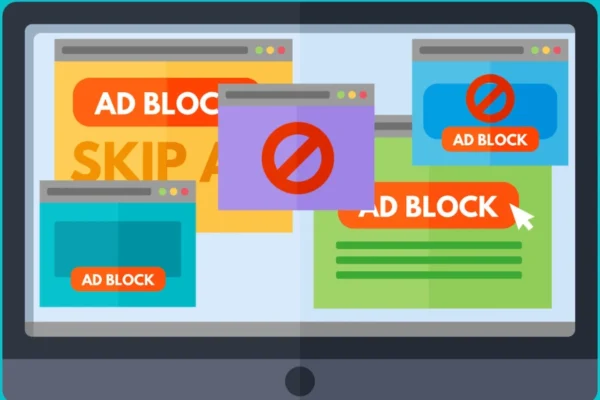Screen Time can be a helpful tool for monitoring device usage, but there are times when you might want to remove this data or disable the feature entirely. Whether you’re concerned about privacy, want a fresh start with your usage tracking, or simply find the constant notifications annoying, learning how to delete screen time on your iPhone is essential knowledge for any user. This comprehensive guide will walk you through multiple methods to clear your Screen Time data, disable the feature, and regain control over your device’s monitoring systems.
Understanding Screen Time and Why You Might Want to Delete It
Screen Time was introduced by Apple as a digital wellness feature designed to help users understand and manage their device usage. While many people find this information valuable, others prefer not to have their every tap and swipe recorded. Understanding how to delete screen time becomes important when you want to maintain privacy, start fresh with your usage patterns, or simply reduce the digital clutter on your device.
Some users discover that Screen Time data can be inaccurate or misleading, showing inflated usage times that don’t reflect actual active use. Others find the weekly reports and notifications more stressful than helpful. Parents might want to know how to delete screen time data after their children have grown up and no longer need monitoring. Whatever your reason, having the knowledge to manage this feature gives you complete control over your iPhone experience.
The Screen Time feature collects detailed information about app usage, website visits, device pickups, and notification patterns. This data is stored locally on your device and synced across your Apple devices when signed into the same iCloud account. Learning how to delete screen time ensures you can clear this accumulated data whenever necessary while maintaining your preferred level of digital privacy.
Method 1: How to Delete Screen Time Through Settings
The most straightforward approach to learning how to delete screen time involves using your iPhone’s built-in Settings app. This method works when you have access to your Screen Time passcode or when no passcode has been set. Start by opening the Settings app and scrolling down to find the “Screen Time” option, which typically appears after “Do Not Disturb” in the menu.
Once you’ve accessed the Screen Time settings, you’ll see various options including “App Limits,” “Downtime,” and “Always Allowed.” To completely remove Screen Time data, look for the option that says “Turn Off Screen Time” at the bottom of the Screen Time settings page. Tapping this option will prompt you to confirm your decision and may ask for your Screen Time passcode if one is enabled.
When you successfully turn off Screen Time using this method, all accumulated usage data will be permanently deleted from your device. This includes weekly reports, app usage statistics, and any custom restrictions you’ve set. This direct approach to how to delete screen time is the cleanest method because it removes all traces of the feature and its associated data from your iPhone.
After turning off Screen Time through Settings, you can choose to re-enable it later if desired. However, remember that doing so will start data collection from scratch, and you won’t be able to recover the previously deleted usage statistics. This method represents the most thorough way to delete screen time data while maintaining complete control over the feature’s future status.
Method 2: Clearing Screen Time Data Without the Passcode
Sometimes you might need to know how to delete screen time when you’ve forgotten your Screen Time passcode or inherited a device with restrictions already in place. While Apple designed Screen Time passcodes to be secure, there are legitimate methods to regain access to your own device and clear unwanted data.
One effective approach involves changing your device’s date and time settings temporarily. Navigate to Settings, then General, then Date & Time, and turn off “Set Automatically.” Change the date to one week in the future, then return to Screen Time settings. This method can sometimes bypass passcode requirements and allow you to access Screen Time controls directly.
Another technique for how to delete screen time without a passcode involves using Screen Time’s built-in reset options. In some iOS versions, you can find a “Change Screen Time Passcode” option that allows you to reset the passcode using your Apple ID credentials. This method requires you to answer security questions or use two-factor authentication, but provides legitimate access to your own device’s settings.
If these methods don’t work, consider backing up your important data and performing a factory reset of your iPhone. While this is a more drastic approach to how to delete screen time, it completely removes all Screen Time data and restrictions. After the reset, you can restore your personal data from backup while leaving Screen Time disabled, effectively giving you a clean slate.
Method 3: Using iCloud Settings to Manage Screen Time Data
Understanding how to delete screen time data extends to managing information stored in iCloud, especially when you use multiple Apple devices. Screen Time data syncs across all devices signed into the same Apple ID, so clearing data on one device might not remove it from others. Accessing your iCloud settings provides another avenue for comprehensive Screen Time management.
On your iPhone, go to Settings and tap your name at the top to access Apple ID settings. From there, select “iCloud” and look for Screen Time in the list of apps using iCloud. You can toggle off Screen Time syncing, which prevents future data sharing between devices and can help isolate Screen Time data to individual devices.
For more thorough control over how to delete screen time data from iCloud, you might need to sign out of iCloud entirely, then sign back in. This process can reset various synced data, including Screen Time information. However, be cautious with this method as it affects other iCloud services and data, so ensure you have backups of important information before proceeding.
Some users find that managing Screen Time through iCloud settings provides the most comprehensive control over their data. By understanding how these cloud-based controls work, you can ensure that deleted Screen Time data doesn’t reappear when you switch between devices or restore from backups.
Alternative Methods: Third-Party Tools and Advanced Techniques
While Apple provides built-in methods for managing Screen Time, some users explore alternative approaches to how to delete screen time data. Third-party iOS management tools sometimes offer additional options for clearing system data, though these should be used cautiously and only from reputable developers.
iTunes or Finder (on newer Macs) can sometimes help with Screen Time management through the backup and restore process. Creating a backup, then selectively restoring certain data types while excluding Screen Time information, can effectively clear unwanted usage data. This method requires some technical knowledge but provides another option for how to delete screen time when standard methods aren’t sufficient.
Advanced users might explore using the Shortcuts app automations to regularly clear certain types of data or reset Screen Time settings. While this approach requires more setup time, it can provide ongoing control over how to delete screen time data automatically at specified intervals.
Professional device management tools used by businesses and schools sometimes offer additional Screen Time controls. If you’re dealing with a device that has been managed by an organization, you might need to contact the administrator or use specific enterprise tools to modify Screen Time settings.
Troubleshooting Common Issues
When learning how to delete screen time, you might encounter various obstacles or error messages. Understanding common problems and their solutions ensures you can successfully manage your Screen Time data regardless of the specific issues you face.
One frequent problem occurs when the “Turn Off Screen Time” option appears grayed out or unresponsive. This typically indicates that Screen Time restrictions are preventing changes to the feature itself. Try the date and time method mentioned earlier, or check if parental controls from another device are affecting your settings.
Some users report that Screen Time data reappears after deletion, especially when multiple devices are involved. This usually happens because iCloud syncing restores the data from other connected devices. Learning how to delete screen time completely requires ensuring all connected devices have Screen Time disabled and clearing any cloud-stored data.
If you’re still seeing Screen Time notifications or widgets after attempting to delete the data, check your notification settings and remove any Screen Time widgets from your home screen or Today View. These elements sometimes persist even after the main feature has been disabled, continuing to display outdated information.
Privacy and Security Considerations
Understanding how to delete screen time is partly about maintaining your digital privacy and security. Screen Time data provides detailed insights into your device usage patterns, app preferences, and daily routines. For privacy-conscious users, knowing how to manage and delete this information is essential for maintaining control over personal data.
Consider the implications of Screen Time data when sharing devices with family members or when selling or giving away your iPhone. Learning how to delete screen time ensures that your usage patterns and potentially sensitive information don’t remain accessible to others. Always clear Screen Time data as part of your device preparation process before transferring ownership.
Regular deletion of Screen Time data can also help maintain device performance and storage space. While Screen Time data doesn’t typically consume large amounts of storage, clearing it regularly as part of device maintenance can contribute to overall system cleanliness and optimal performance.
Conclusion
Mastering how to delete screen time on your iPhone empowers you to maintain complete control over your device’s monitoring and data collection features. Whether you need to clear data for privacy reasons, start fresh with usage tracking, or resolve issues with forgotten passcodes, the methods outlined in this guide provide comprehensive solutions for every situation.
Remember that learning how to delete screen time is about more than just removing data – it’s about understanding your options and maintaining control over your digital experience. The various methods discussed, from simple settings adjustments to advanced troubleshooting techniques, ensure you have multiple approaches available regardless of your specific circumstances.
Taking control of Screen Time settings demonstrates proactive device management and digital literacy. By understanding how to delete screen time data when needed, you can use Apple’s digital wellness features on your own terms, enabling them when helpful and removing them when they’re not. This knowledge ensures your iPhone works for you, not against you, in managing your digital lifestyle and maintaining your preferred level of privacy and control.