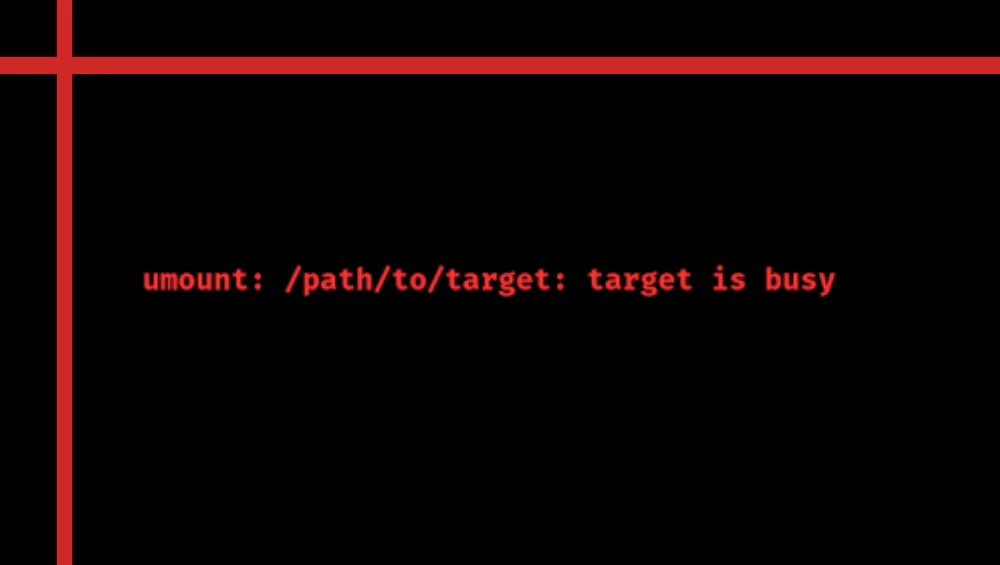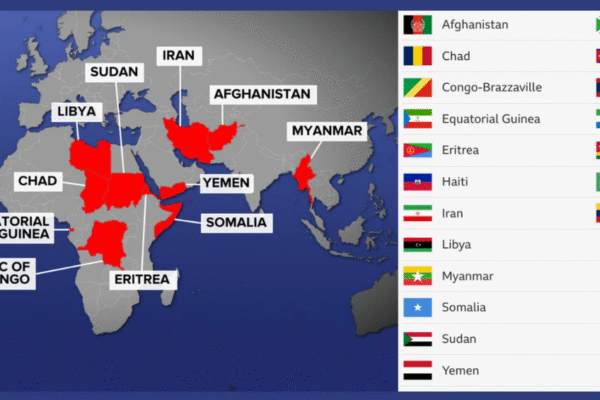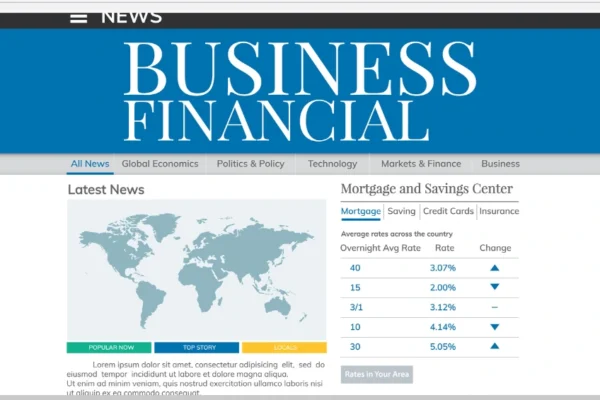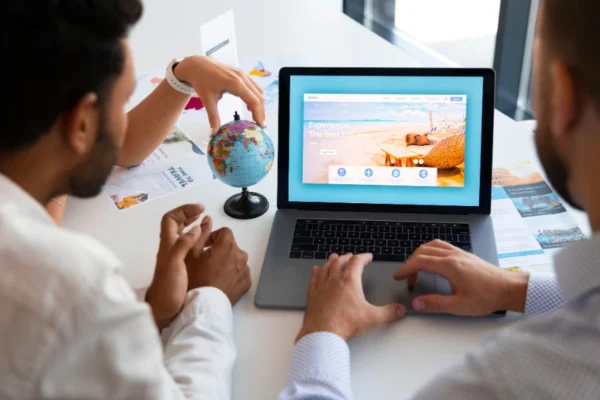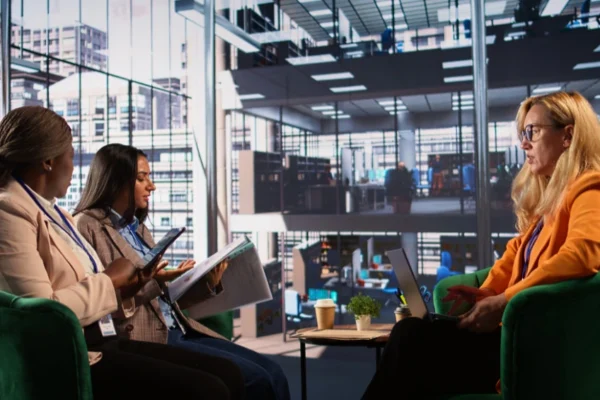If you’ve ever tried to unmount a drive on Linux and received the error message “umount target is busy,” you know how frustrating it can be. This error usually means that the system believes some process is still using the drive, preventing it from safely unmounting. Understanding why the “umount target is busy” error happens and learning how to fix it is important for keeping your Linux system running smoothly.
In this article, we will explore the top methods to fix the “umount target is busy” error when unmounting drives on Linux. By following these simple steps, you can safely unmount your drives without hassle.
Why Does the ‘umount target is busy’ Error Occur?
Before diving into the solutions, it helps to understand why this error happens. The Linux operating system won’t allow a drive to unmount if it detects that some programs or processes are actively using the drive’s files or directories. This could be because:
-
A terminal is open inside the mounted directory.
-
A file on the drive is currently being accessed or edited.
-
Background processes or services are reading from or writing to the drive.
When the system sees any of these activities, it blocks the unmount command and shows the “umount target is busy” message to prevent data loss or corruption.
Top Methods to Fix the ‘umount target is busy’ Error
1. Close All Programs Using the Drive
The first and easiest step is to make sure no programs or terminals are currently using the drive. Check if any file managers, editors, or terminals are open and displaying the mount point or any files on it. Close these programs to free the drive.
Once you’re sure no apps are using the drive, try running the unmount command again.
2. Use the lsof Command to Identify Open Files
If you’re not sure which processes are using the drive, the lsof command is very helpful. lsof stands for “list open files,” and it shows all files that are currently open on the system.
Run this command:
Replace /mount/point with your actual mount directory path. This will list all the processes that are using files on the drive.
After identifying the processes, you can close them manually or kill them using the kill command with the process ID (PID).
3. Use the fuser Command to Find and Kill Processes
Another useful tool is fuser, one that identifies processes using a specific filesystem.
Run:
This lists all PIDs using the mount point. To forcefully kill those processes, use:
Be careful with this command because it terminates processes immediately.
4. Check for Active Terminal Sessions
Sometimes, the terminal you are using to unmount the drive itself is “inside” the mount directory. This can cause the “umount target is busy” error.
To fix this, navigate out of the mount directory to your home or root directory before running the unmount command:
This ensures your shell isn’t blocking the unmount.
5. Use Lazy Unmount (umount -l)
If normal unmounting fails, you can use lazy unmount:
Lazy unmount detaches the filesystem immediately, but cleans up all references once they are no longer busy. This is useful if you want to avoid killing processes but still want to unmount.
Note that lazy unmounting should be used cautiously since the drive is technically still in use until all processes finish.
6. Use Force Unmount (umount -f)
For network filesystems or stubborn drives, the force option can help:
This forces the unmount even if the device is busy. Use this carefully because it can cause data loss if the drive is actively being written to.
Extra Tips to Avoid the ‘umount target is busy’ Issue
-
Always close programs and files related to the drive before unmounting.
-
Avoid running commands or scripts that access the drive while unmounting.
-
If you’re managing remote or network drives, check for network issues that might cause lingering open files.
-
Regularly check active processes with
lsoforfuserto spot anything unusual.
Final Thoughts
The “umount target is busy” error on Linux is common but easy to fix once you understand why it happens. By closing programs, identifying busy processes with tools like lsof and fuser, and using commands like lazy or force unmount, you can safely and effectively unmount your drives.
Remember to always unmount drives properly to avoid data loss or corruption. With these tips and methods, the frustrating “umount target is busy” message won’t stop you from managing your Linux filesystems smoothly.
If you encounter the “umount target is busy” error again, try these methods one by one to find the best solution for your situation. This will help you maintain a healthy Linux system and keep your data safe.