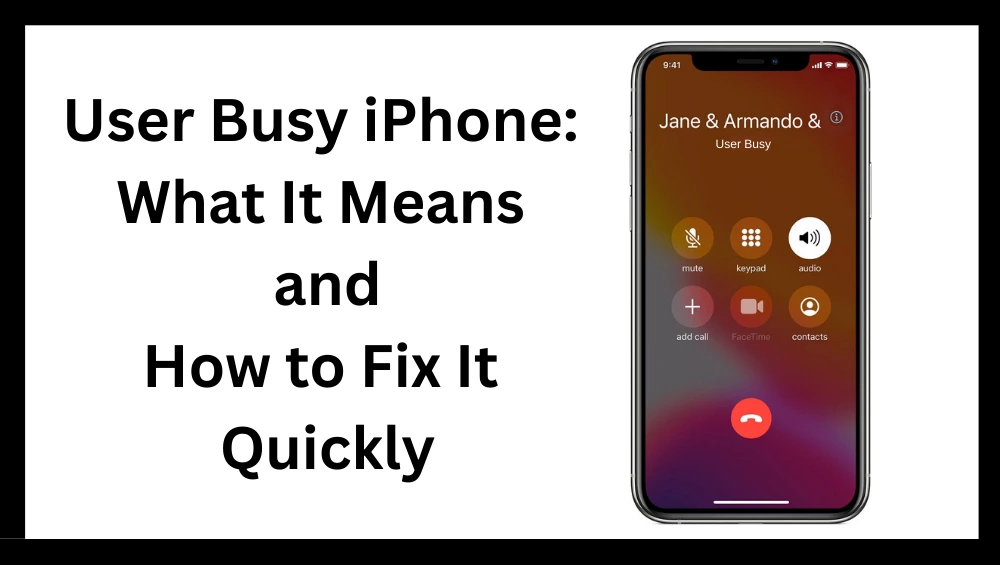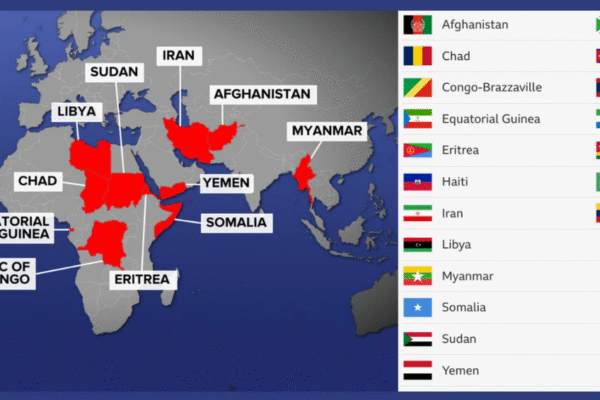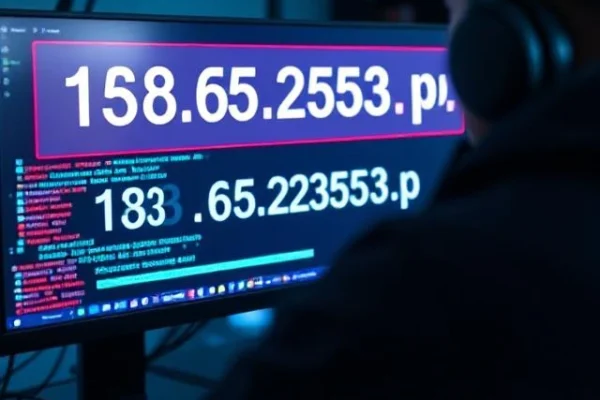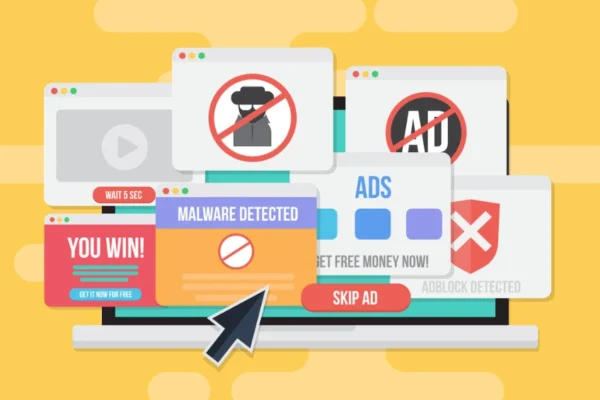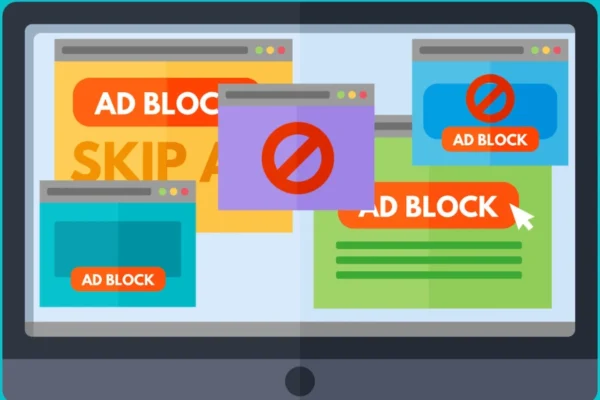If you’ve ever tried to call someone on your iPhone and heard a message or seen a notification saying “User Busy,” you’re not alone. The user busy iPhone message can be confusing, especially when you’re trying to reach someone urgently. It might sound like something is wrong with your phone or theirs, but in most cases, it’s a simple issue that can be easily explained and fixed.
In this guide, we’ll explore what user busy iPhone really means, why it happens, and how you can quickly resolve it. Whether you’re the one seeing the message or someone else is getting it when they call you, this article will help clear things up.
What Does “User Busy iPhone” Mean?
When you see or hear “User Busy” on your iPhone, it typically means that the person you’re trying to call is currently on another call and cannot receive a new one. In other words, their line is busy.
The user busy iPhone message may appear as a voice message, a pop-up, or simply as a call that goes to voicemail almost immediately. This isn’t necessarily a problem with your iPhone, it’s more about the status of the person you’re calling.
Why Does “User Busy iPhone” Happen?
There are several common reasons why the user busy iPhone message appears:
-
The person is on another call – This is the most likely reason. If the person doesn’t have call waiting enabled, any second call will get a “User Busy” message.
-
Do Not Disturb is turned on – If someone has Do Not Disturb mode enabled, calls may be silenced or sent straight to voicemail, triggering the message.
-
Blocked number – If you’ve been blocked by the person you’re calling, you might get the user busy iPhone signal.
-
Network issues – Sometimes, poor cellular reception or network congestion can cause your iPhone to misinterpret a connection failure as a busy signal.
-
Call forwarding – If a number is set to forward calls in specific conditions, the iPhone may return a “User Busy” message depending on those settings.
How to Fix “User Busy iPhone” When You’re the Caller
If you’re the one trying to call someone and you keep getting the user busy iPhone message, here are some things you can try:
1. Wait and Call Again
Sometimes, the simplest solution is to wait a few minutes and try again. If the person was on a call, they might be free shortly.
2. Send a Text or iMessage
If the call isn’t going through, send a message. They may see your text and call you back when they’re available.
3. Use a Different Number or App
Try calling the person from another number or use an app like WhatsApp or FaceTime. This can help determine whether you’ve been blocked or if there’s another issue.
4. Check for a Block
If you consistently get the user busy iPhone signal and they never answer or return your calls, there’s a chance you may have been blocked. In that case, try contacting them through a different method.
How to Fix “User Busy iPhone” When You’re the Receiver
If someone tells you they’re getting the user busy iPhone message when calling you, here are some tips to fix it:
1. Turn Off Do Not Disturb
Go to Settings > Focus > Do Not Disturb and make sure it’s turned off. You can also check from the Control Center by swiping down from the top-right corner.
2. Enable Call Waiting
Call waiting allows you to take multiple calls at once. To check if it’s enabled:
-
Go to Settings > Phone > Call Waiting.
-
Make sure the toggle is ON.
If it’s off, your phone will return a busy signal when you’re already on a call.
3. Restart Your iPhone
Sometimes, a simple reboot clears out minor glitches that may cause the user busy iPhone message to appear.
4. Check Blocked Numbers
If you’ve accidentally blocked a number:
-
Go to Settings > Phone > Blocked Contacts.
-
Review the list and unblock any numbers you want to receive calls from.
5. Reset Network Settings
This can solve rare connection issues:
-
Go to Settings > General > Transfer or Reset iPhone > Reset > Reset Network Settings.
-
Note: This will erase Wi-Fi passwords and network settings, so only use it if other options fail.
Tips to Avoid the “User Busy iPhone” Message
Here are a few preventative tips to avoid seeing or causing the user busy iPhone message:
-
Always keep Call Waiting enabled if you expect frequent calls.
-
Avoid enabling Do Not Disturb unless necessary, or schedule it for off-hours.
-
Keep your iOS updated to reduce bugs that might cause calling issues.
-
Let friends or contacts know if you’re on another call or unreachable.
Final Thoughts
The user busy iPhone message can be frustrating, especially when you’re trying to reach someone quickly. But in most cases, it’s nothing to worry about. It usually means the person you’re calling is on another call, has Do Not Disturb turned on, or has a setting in place that prevents incoming calls.
Whether you’re the caller or the receiver, there are simple steps you can take to resolve the user busy iPhone issue. By understanding what causes it and following the quick fixes in this guide, you can avoid confusion and make sure your calls go through smoothly.
Next time you see the user busy iPhone message, take a deep breath; it’s probably just a minor hiccup, and now you know exactly how to handle it.